Update: The Westpac PaymentsPlus sign-in page now presents two options: Facility portal and Supplier portal.
If you are a provider receiving TAC payments, please click on the Supplier portal to sign in. See details.
If you invoice via HICAPS Digital Claims
Providers who use the HICAPS Digital Claims platform (previously called LanternPay) can submit TAC invoices online and get payment confirmation, all within the platform.
If you invoice by email or post
For providers who invoice by email or post, we pay direct to your bank account.
You can then view your remittances online via Westpac PaymentsPlus.
Accessing TAC remittances
All TAC remittances are online. TAC remittances are no longer sent by post.
If you invoice by email or post, you must be registered with Westpac PaymentsPlus to access your remittances.
Features of Westpac PaymentsPlus include:
- Free to use and makes it quick and easy to manage your TAC remittances online
- A secure and simple way to access, store and search your TAC remittances
- Get your TAC remittances within 24 hours of payment
- Easy access to payment history information and reports from the date you register with Westpac PaymentsPlus
Registering with Westpac PaymentsPlus
TAC providers are emailed an invitation to register for Westpac PaymentsPlus. This invitation is sent automatically following your first payment.
If you have received a payment but have not received an invitation email, please let us know by emailing Westpac_Portal@tac.vic.gov.au with the payment reference number.
Changes to Westpac PaymentsPlus sign-in
As of 2 December 2024, the Westpac PaymentsPlus sign-in page presents two options: Facility portal and Supplier portal. Providers receiving TAC payments should click on the Supplier portal to sign in.
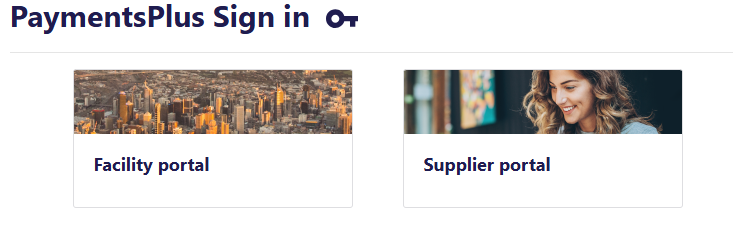
The Facility portal is for TAC staff. You can ignore this message if you receive it:

Support FAQs
FAQs for providers new to Westpac PaymentsPlus
I haven’t received an email with an invitation to register for Westpac PaymentsPlus.
If you haven’t had a payment yet, please wait for an invitation email, as this will be sent to you automatically after your first payment.
If you have received a payment but have not received an invitation email, please let us know by emailing Westpac_Portal@tac.vic.gov.au with the payment reference number. We can send, or resend, this invitation to you.
I've tried to register but I'm not getting the verification email
If your email is correct please check your junk mail or ensure you adjust your settings to receive these emails.
This can be done by reviewing your current public DNS listings and confirming that 'bank notifications' and 'qvalent' are included (and are lowercase).
How long after I get paid will I receive my remittance?
The next day. You can access your remittance in Westpac PaymentsPlus within 24 hours of payment.
What if I still want paper remittances mailed to me?
We no longer offer mailed paper remittances. TAC remittances can be accessed via Westpac PaymentsPlus.
How far back can I access my remittances?
The date of your registration with Westpac PaymentsPlus. All remittances from that point will be available to you.
If I use HICAPS Digital Claims for all of my TAC invoicing, do I need to register for Westpac PaymentsPlus?
No. Westpac PaymentsPlus is needed only to access remittances for invoices sent by email or post.
When you submit an invoice online through HICAPS Digital Claims, all payment confirmation takes place within the HICAPS Digital Claims platform.
What if I use HICAPS Digital Claims to invoice for some services, and use email or post to invoice for other services?
If you use HICAPS Digital Claims exclusively, there is no need to register for Westpac PaymentsPlus.
But if you email or post an invoice for any service delivered to a TAC client, Westpac PaymentsPlus is the only way to access a remittance for that payment.
FAQs for providers already registered with Westpac PaymentsPlus
How do I reset my password?
Go to the Westpac PaymentsPlus login page. Click 'Having problems logging in' and follow the prompts.
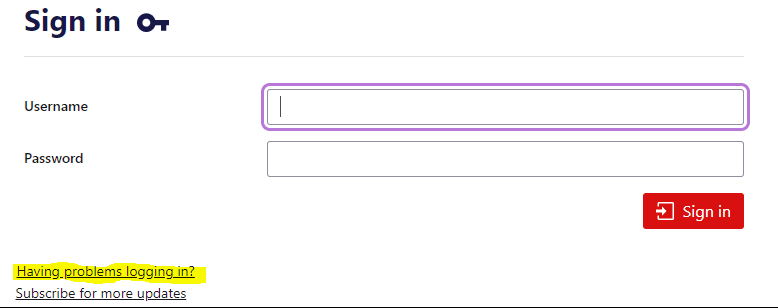
I can't remember my security questions or registered email address. How can I get in?
Please email Westpac_Portal@tac.vic.gov.au to have your password reset.
I have access to Westpac PaymentsPlus, but I'm missing remittances.
Please email Westpac_Portal@tac.vic.gov.au with information about your payment. Please include the following to assist TAC staff in locating the remittances:
- TAC reference number on your bank statement
- Payment date
- Amount of payment
Can I add more users for my organisation?
Yes. For details, please download the guide from Westpac PaymentsPlus.
If you receive the following message, please email Westpac_Portal@tac.vic.gov.au to have admin rights added to your account:
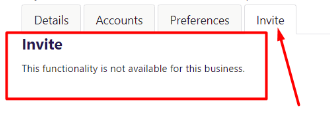
I have more than one payee (service provider). How do I add them to my account?
Please follow these steps to link your other payees:
- Log into Westpac PaymentsPlus with your existing login.
- Go to 'Menu' (top-right corner) and select 'Administration > Payment Data Access'.
- Click on the 'Link to Additional Payment Data' button.
- Enter the invitation code followed by the verification code visible to you on screen.
- Confirm your details by ticking the box and selecting 'Next'.
I run a billing service and have multiple providers. How can I register them all under a single account?
If you already have access to Westpac PaymentsPlus, follow these steps to link your other payees:
- Log into Westpac PaymentsPlus with your existing login.
- Go to 'Menu' (top-right corner) and select 'Administration > Payment Data Access'.
- Click on the 'Link to Additional Payment Data' button.
- Enter the invitation code followed by the verification code visible to you on screen.
- Confirm your details by ticking the box and selecting 'Next'.
If you do not have access yet, please email Westpac_Portal@tac.vic.gov.au for more information
I already have access to Westpac PaymentsPlus. Why have I received a new invitation code?
As part of making your remittances available via Westpac PaymentsPlus, invitations have been sent for each payee who may have billed.
If the payee number in the email is the same as the one you already use, please disregard the email.
If the payee number is new, please follow the steps below to link it to your access. We may have more than one payee in our system for you.
- Log into Westpac PaymentsPlus with your existing login.
- Go to 'Menu' (top-right corner) and select 'Administration > Payment Data Access'.
- Click on the 'Link to Additional Payment Data' button.
- Enter the invitation code followed by the verification code visible to you on screen.
- Confirm your details by ticking the box and selecting 'Next'.
For more information
You can also access:
- How to invoice the TAC to learn about our invoicing requirements
- Update bank details form to change your bank account information with us
- Provider registration form to register as a TAC provider and give us your bank account information